Converting files from a given format into another has increasingly become a daily necessity today. One common need arising from this process is how to convert PNG (Portable Network Graphics) files into PDF (Portable Document Format), since PDFs are widely known and accepted for sharing, and help maintain the same formatting, irrespective of where they had been created.
PNG is highly used for images because it maintains high quality and has no loss in compression. The advantages of PDFs include the following:
Universality: You can open the file on any device without altering the format.
Multi-Page Compatibility: You can integrate various PNG images into a single document.
Professional Presentation: The PDF is highly used in presentations, portfolios, and official documents.
Ease of Printing: PDF files print correctly every time.
If you're willing to change, let's look at how to convert a PNG file into PDF the best possible way.
Free Convert PNG File into PDF
To convert PNG files to PDF free of charge, there are several free ways you can do it. Here we listed the most reliable tools and techniques:
1. Use Built-in Windows or macOS Features
You can easily convert PNG to PDF using the built-in tools provided by Windows and macOS, so you don't have to download any additional software.
On Windows:
Open the PNG file with Photos.
Click the Print icon or Ctrl + P.
Under printer options, select Microsoft Print to PDF.
Change settings as desired (paper size, orientation, etc.) and click Print.
Save as.pdf in your preferred location.
On macOS:
Open the PNG file with the Preview app.
Navigate to File > Export as PDF.
Assign a name to your file and then select a location to save it in.
Click Save to finalize the conversion.
2. With Free Online Tools
Free online converters are ideal for people who don't want to install any software. You can use them on any device, provided you have an active internet connection.
Recommended Free Online PNG to PDF Converters:
SmallPDFFree
Drag and drop your PNG files.
Arrange the images in the desired order.
Download the PDF instantly.
iLovePDF
Upload your PNG images.
Customize page orientation and size.
Combine multiple PNGs into one PDF.
Adobe Acrobat Online
Reliable and high-quality conversion.
Simple drag-and-drop functionality.
3. Google Drive
Google Drive offers a convenient way to convert PNG files to PDF without additional software.
Steps to Use Google Drive:
Upload the PNG file to Google Drive.
Open the file using Google Docs.
Go to File > Download > PDF Document (.pdf).
The PNG will be converted and saved as a PDF.
4. Mobile Apps
If you are on the go, there are several free mobile apps that can convert PNG files into PDFs.
Recommended Apps:
Adobe Scan (iOS/Android): Convert PNG images into PDFs with high quality.
CamScanner (iOS/Android): Scan and convert multiple images into a single PDF.
iLovePDF Mobile App: A user-friendly app for converting and editing PDF files.
Convert PNG File into PDF Online Free
Online tools make it easy to convert PNG file into PDF without downloading any software. Here are some of the best options to consider.
1. How to Use SmallPDFFree Online
SmallPDFFree is a leading online tool for file conversions. Follow these steps:
Visit SmallPDFFree PNG to PDF page.
Click on “Choose Files” or drag and drop your PNG images.
Arrange the images if you’re converting multiple PNGs.
Click "Convert to PDF."
Download your PDF file.
Example:
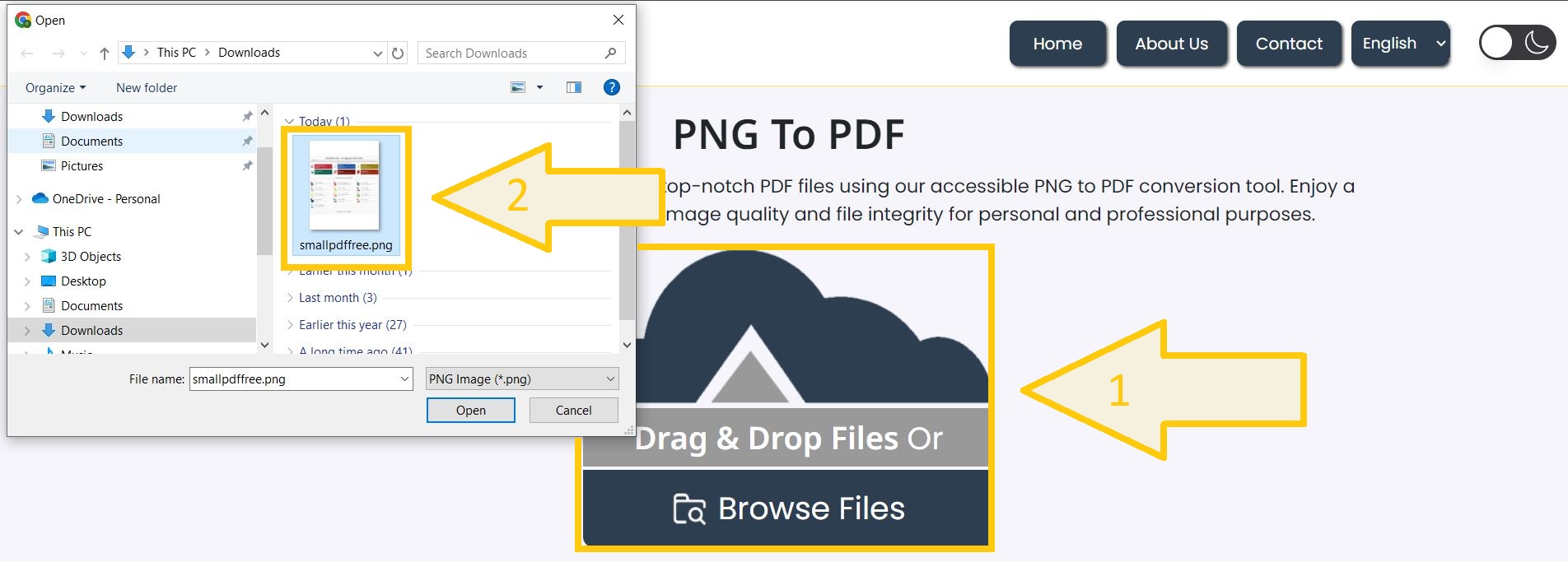
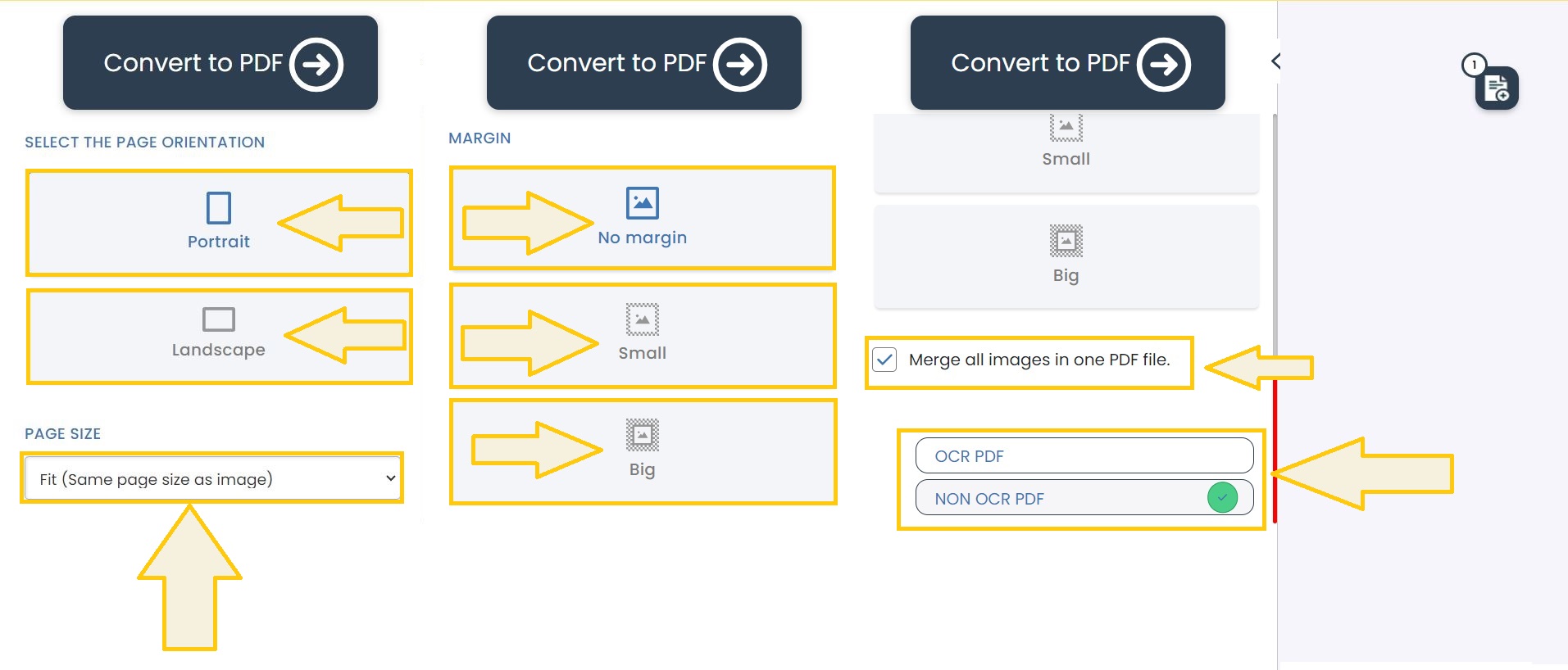
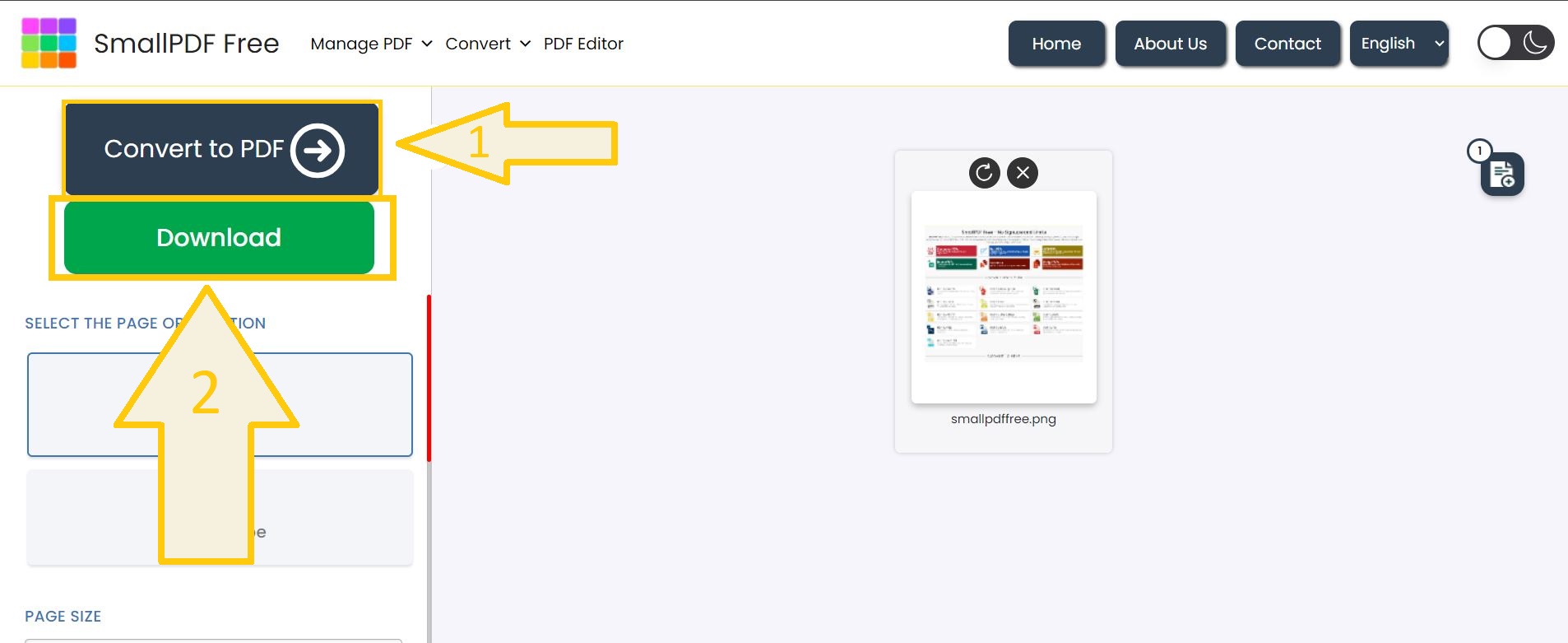
2. ILovePDF Online
iLovePDF is another excellent and trusted application. Here's how to use it:
Visit iLovePDF's PNG to PDF page.
Upload your PNG files by clicking on the "Select PNG Images" button.
You can set the settings for page size and orientation.
Click on "Convert to PDF."
Download the final PDF.
3. Adobe Online PNG to PDF Converter
The online tool by Adobe is reliable, known for producing quality conversions.
Steps:
Open Adobe's PNG to PDF tool.
Upload your PNG images.
Adobe will automatically process the file and turn it into a PDF.
Download the file to your device.
4. Canva for Edit
Canva, a graphical design app, can as well be used in converting a PNG into PDF.
Procedure:
Upload your PNGs to Canva.
Set up your images on an empty document.
Tap Share> Download > PDF Print
Download your PDF file of conversion.
Advanced Tips for Converting PNG to PDF
1. Compress PNG Files Before Conversion
Big PNG files convert into big PDFs. Use free compressing tools like TinyPNG to compress your PNG images before converting.
2. Merge Multiple PNGs into One PDF
If you have multiple PNG files, then arrange them in the desired order before conversion. Most tools allow you to merge multiple PNGs into one PDF document for easy sharing.
3. Secure Your PDF
Once converted, you can lock down your PDF with tools such as PDF24 or Smallpdf to protect sensitive information.
Conclusion
Thanks to the large number of free and easy-to-use tools available, converting PNG files into PDF has never been easier. Whether you like using built-in features on your computer, online platforms, or mobile apps, there is a method for everyone. Using the steps listed in this guide, you can quickly and efficiently convert your PNG files into professional-looking PDFs.
Make digital work less complicated and efficient by opting for the right tool for you. Be it for work, submitting to school, or for personal projects, PNG to PDF conversion ensures the best format for your presentations. Convert now and improve productivity!
Frequently Asked Questions (FAQs)
Q1: Is it safe to use online PNG to PDF converters?
Yes, most reputable online tools like Adobe, SmallPDFFree, and iLovePDF ensure data privacy. However, avoid uploading sensitive images to lesser-known platforms.
Q2: Can I convert PNG to PDF without losing quality?
Yes, high-quality tools like Adobe Acrobat and SmallPDFFree retain the original quality of the PNG image during conversion.
Q3: Are there any limitations to free online tools?
The free versions can also be limited to only specific file sizes and also conversions per day. However, premium versions are paid that have unlimited access.
Q4: How do I convert PNG to PDF on my phone?
Mobile applications are available as well: use Adobe Scan or CamScanner or iLovePDF available for both iOS and Android.
Q5: Is it possible to edit the PDF after the conversion?
Yes, you can use tools like Adobe Acrobat or online PDF editors to make changes to the converted file.













